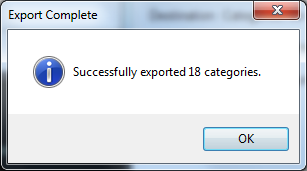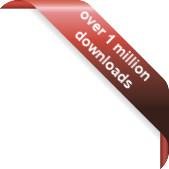Version
Version
Select which version of the calendar you have
- Desktop Calendar 7
- Desktop Calendar 0.5
- Desktop Calendar 0.4
 Contact
Contact
Can't find the answer to your question here? Contact us.
Desktop Calendar 7 FAQ
How do I export categories?
To open the export wizard, click on the down arrow at the top of the calendar and select "Export":
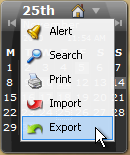
NOTE: You can also open the import and export wizards from the "Data" tab in the settings.
The wizard will appear, select "Categories" for the file type and click "Next":
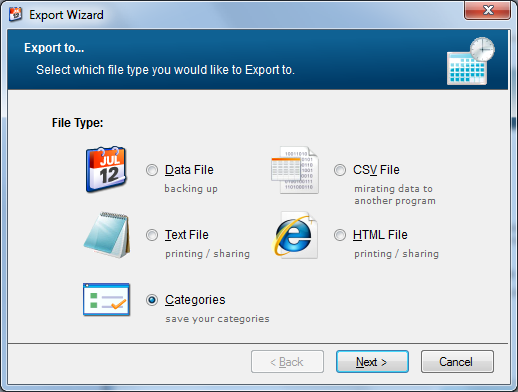
Now click on the folder icon to the right of the file name box. A dialog box will appear asking you to select a folder and enter a file name. When you're done, click "Save".
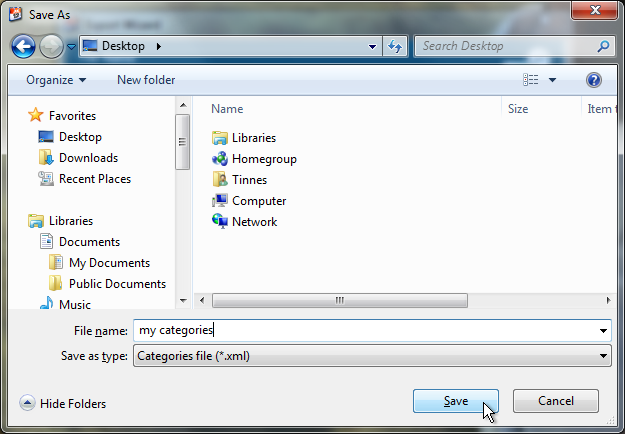
You will now see the file name you selected in the wizard. Click on "Next" to move to the next step.
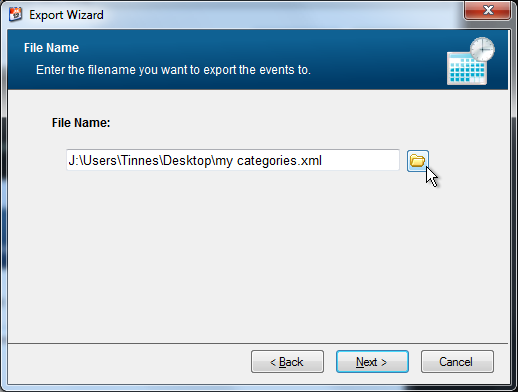
You will then be asked which categories you want to export. Un-tick the box next to any category name you want to exclude. When you're finished, click "Next".
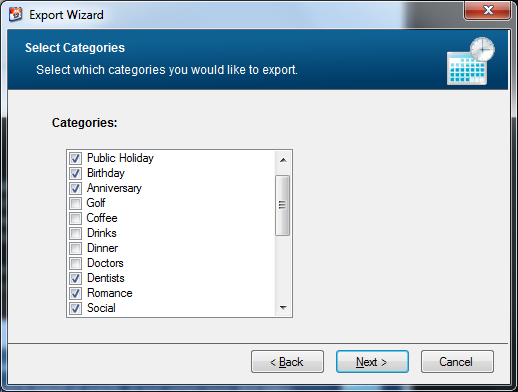
Now just check the details are correct and click "Finish".
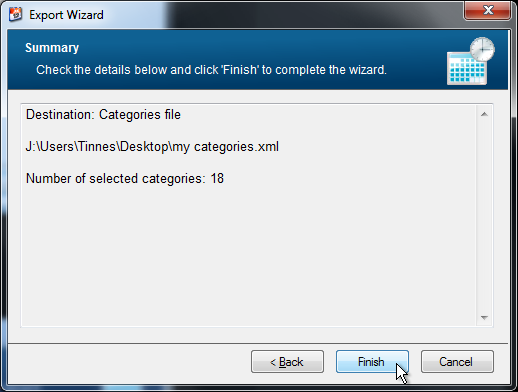
If the operation was successfully, the following message should appear telling you how many events were exported: