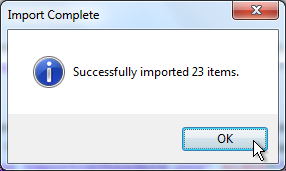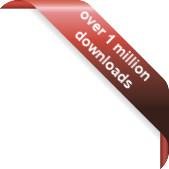Version
Version
Select which version of the calendar you have
- Desktop Calendar 7
- Desktop Calendar 0.5
- Desktop Calendar 0.4
 Contact
Contact
Can't find the answer to your question here? Contact us.
Desktop Calendar 7 FAQ
How do I import a CSV file?
To open the import wizard, click on the down arrow at the top of the calendar and select "Import":
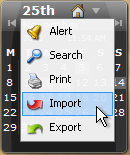
NOTE: You can also open the import and export wizards from the "Data" tab in the settings.
The wizard will appear, select "CSV File" for the file type and click "Next":
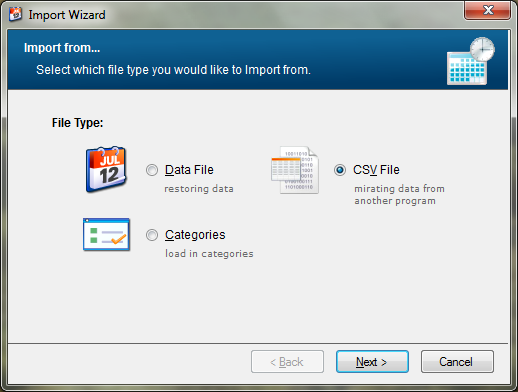
Now click on the folder icon to the right of the file name box. A dialog box will appear asking you to select a CSV file. Choose a file and click "Open".
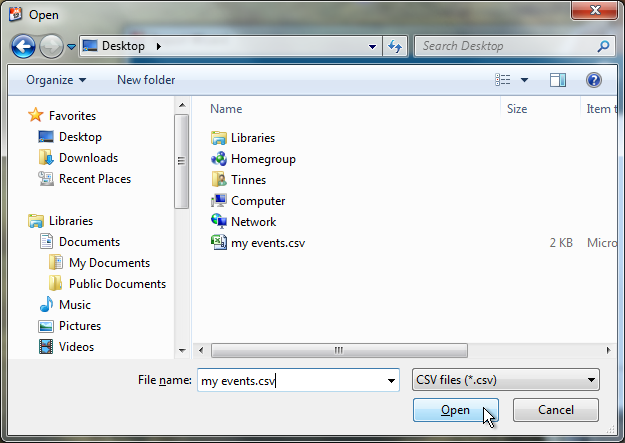
You will now see the file name you selected in the wizard. Click on "Next" to move to the next step.
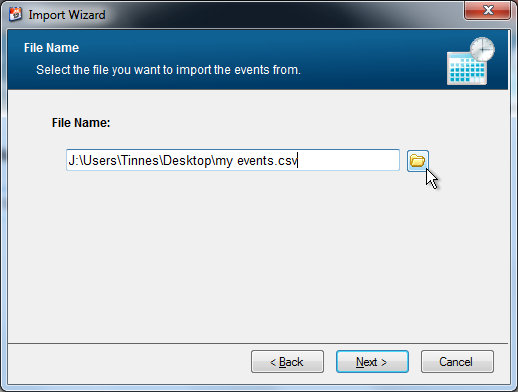
The next step is to set which headers the data should be mapped from. The fields on the left are where the data is coming from in the file, the fields on the right are where they'll be mapped to in the calendar. "Date" is the only required field, you can set all the others to "None" if you want them to be ignored.
Also be sure to select which format the dates are in the CSV file using the "CSV Date Format" drop down otherwise the dates can be read incorrectly. When you're finished, click "Next".
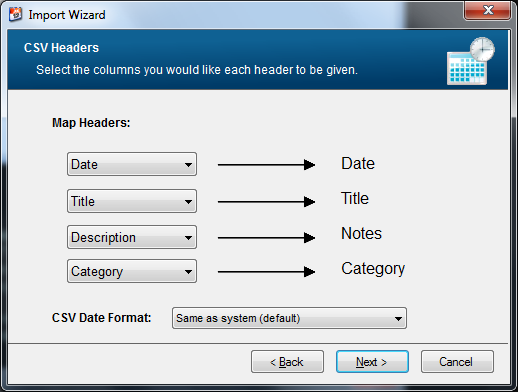
You will then be asked which dates you want to import. The date range options are fairly self explanatory. "All dates" includes every event in the CSV File. "From today onwards" includes all the events after and including the date you're importing on. And "Selected dates" makes two drop down calendars appear allowing you to pick your own date range. When you're finished, click "Next".
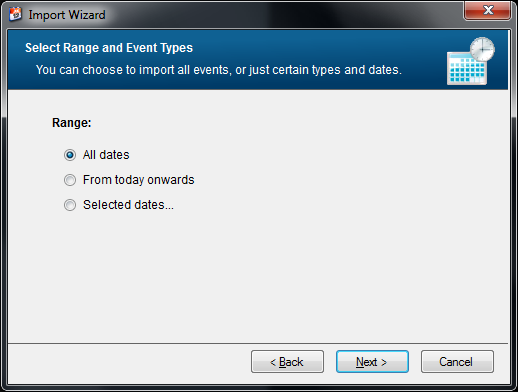
Now just check the details are correct and click "Finish".
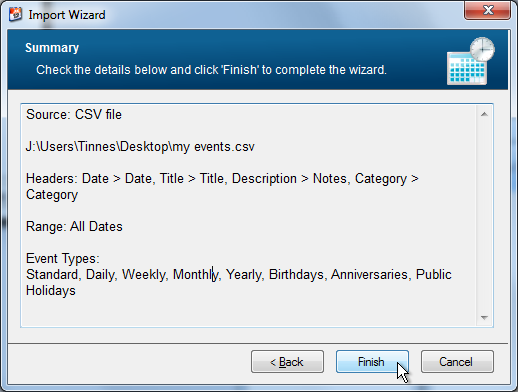
If the operation was successfully, the following message should appear telling you how many events were imported.