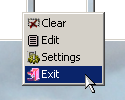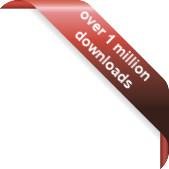Version
Version
Select which version of the calendar you have
- Desktop Calendar 7
- Desktop Calendar 0.5
- Desktop Calendar 0.4
- FAQ
- Walkthrough
- Tips
- Hotkeys
 Contact
Contact
Can't find the answer to your question here? Contact us.
Desktop Calendar 0.4 FAQ
What's the program for?
The main purpose of this program is to provide a simple day to day calendar that sits directly on the desktop for easy access.
Entering \ Editing an event
To open up the edit window you can either double click on a day cell, or right click on one and select "Edit" from the drop down list.
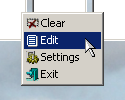
Entering an event couldn't be easier. Simply type your text into the box, select if it's an "Every Year" event or not. Then click "OK".
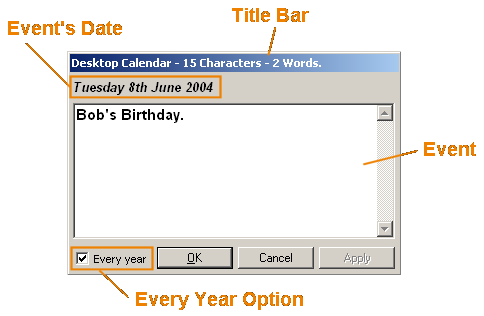
Deleting an event
The quickest way to clear a days events is to right click on the day cell and select "Clear" from the drop down list.
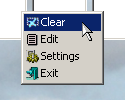
You can however also do it by opening up the edit window (see "Entering \ Editing an event" above), deleting the text and clicking on "OK".
Changing the Month \ Year
You can skip backwards and forwards between the months by clicking on the left and right arrows either side of the Title Bar. If you right click on one of the arrows you will also get a list of all the months in the year. Clicking on one of those names will jump directly to that month.
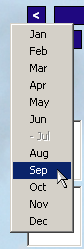
You can do the same thing on the Title Bar to jump between years, or return the calendar to the current month and year.
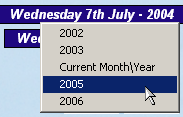
Opening the Settings window
In the Settings window you can change the appearance of the calendar and adjust certain elements of how it operates. You can open the settings window by right clicking on a day cell, and selecting "Settings" from the drop down list.
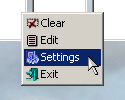
Changing the Start Day of the Week
Different people and different countries prefer to start their weeks on different days e.g. Monday or Sunday etc. You can change which day of the week Desktop Calendar starts with by right clicking on a week day header and selecting "Set as Start Day".
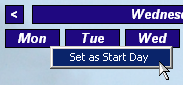
Exiting the calendar
The calendar is designed to be running discreetly in the background all the time. If you do want to close it however, right click on one of the day cells and select "Exit" from the drop down list.