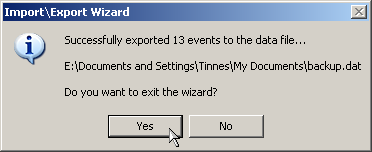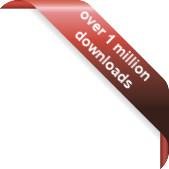Version
Version
Select which version of the calendar you have
- Desktop Calendar 7
- Desktop Calendar 0.5
- Desktop Calendar 0.4
 Contact
Contact
Can't find the answer to your question here? Contact us.
Desktop Calendar 0.5 FAQ
Backing up your events
Go into the settings and click on the "Import\Export" tab. Then click on the "Data File" button in the "Export" frame.
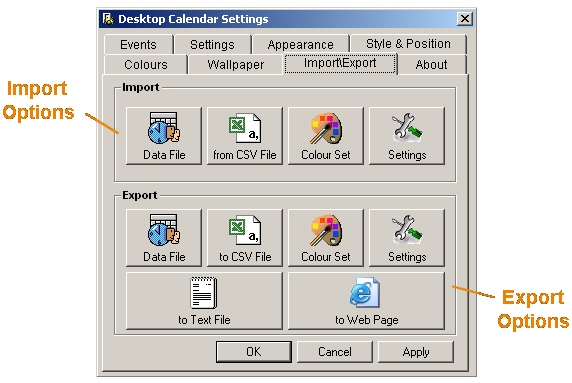
A dialog box should appear asking you to select a directory and enter a file name. When you're done, click "Save".
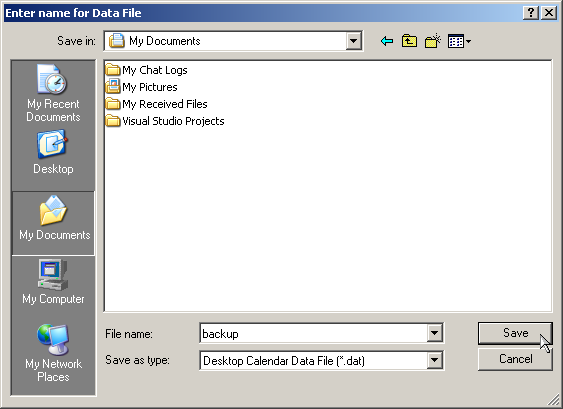
You will then be asked which dates and types of events you want to export. The date range options are pretty self explanatory. "All Dates" includes every event entered into the calendar. "From today onwards" includes all the events after and including the date you're exporting on. And "Custom" allows you to select your own date range. Clicking on the down arrows next the dates opens a drop down calendar where you can make your selection. You can also choose which type of events you want to include in the export e.g. Weekly, Monthly etc.. It's advisable if you're doing a backup to make sure all the boxes are ticked. When you're finished, click "Next".
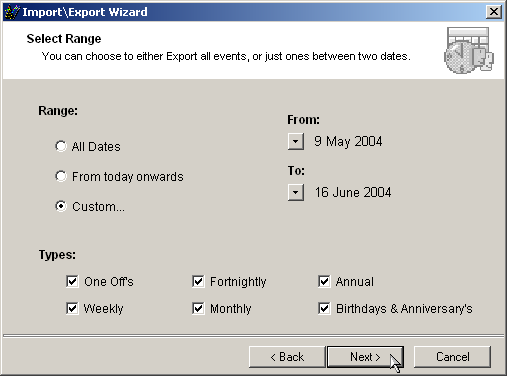
Now just check the details are correct and click "Finish".
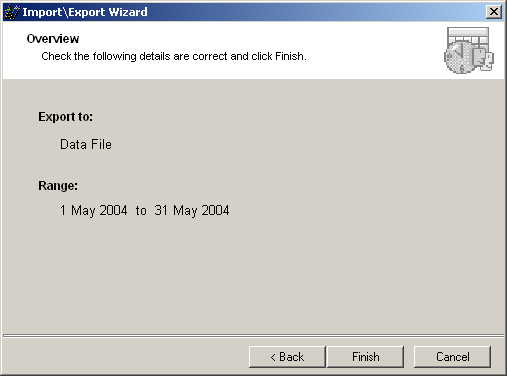
If the operation was successfully the following message should appear telling you how many events were exported. It is recommend that you backup all your events on a regular basis in case your main file gets corrupt.