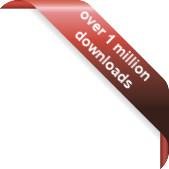Version
Version
Select which version of the calendar you have
- Desktop Calendar 7
- Desktop Calendar 0.5
- Desktop Calendar 0.4
 Contact
Contact
Can't find the answer to your question here? Contact us.
Desktop Calendar 0.5 FAQ
How do I Export a CSV file from Outlook 2000?
This guide will explain how to export a CSV file from Microsoft Outlook for import into Desktop Calendar. The steps may differ slightly depending on your Outlook configuration.
Use this guide at your own risk. I will not be held responsible in the event of any data loss. If you do not agree with this then please do not continue.
Step 1
Start Outlook and go to 'File' > 'Import and Export'.
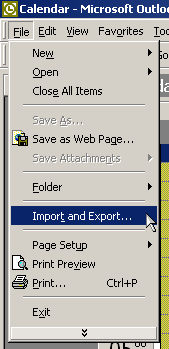
Step 2
A Wizard will open to guide you through the process. Choose the top option, 'Export to a file' and click 'Next'.
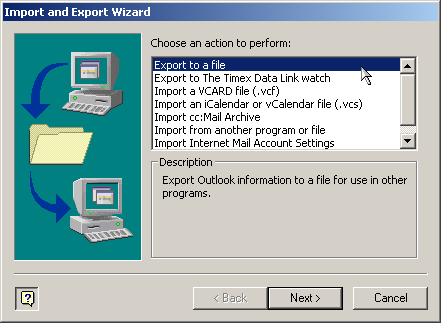
Step 3
Select 'Comma Separated Values (Windows)' and click 'Next'.
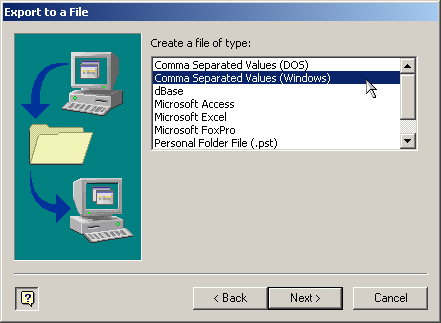
Step 4
Select 'Calendar' from the drop down list and click 'Next'.
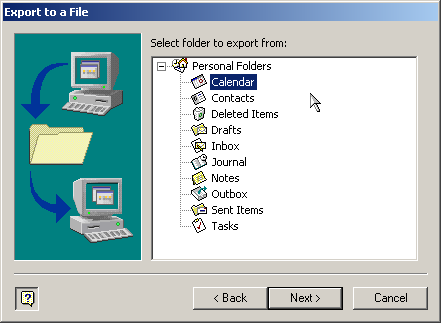
Step 5
Click the 'Browse...' button and enter the file and folder you want to save the exported file to. In the picture below you can see that it's being saved to the Desktop for easy access. When done, click 'Next'.
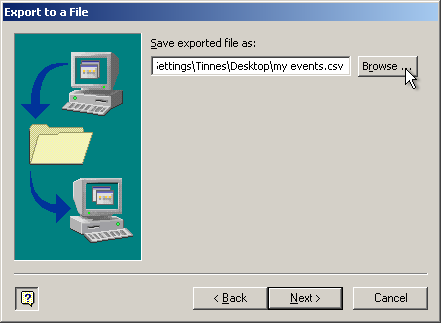
Step 6
We now need to tell Outlook what data fields to include in the export and which not. Click on 'Map Custom Fields...'.
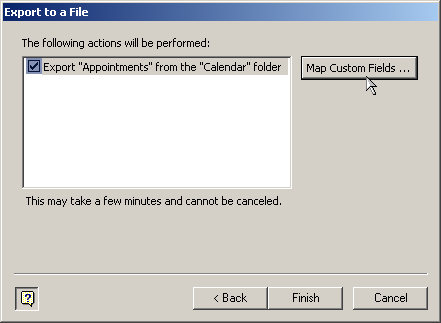
Step 7
On the left are the available fields and on the right are the chosen fields. For a successful import into Desktop Calendar you need the 'Start Date', 'Subject' and 'Description'. Make sure those 3 headers are present in the right hand window as shown in the picture below. If they're not then you must drag them over from the left. When done, click 'OK'.
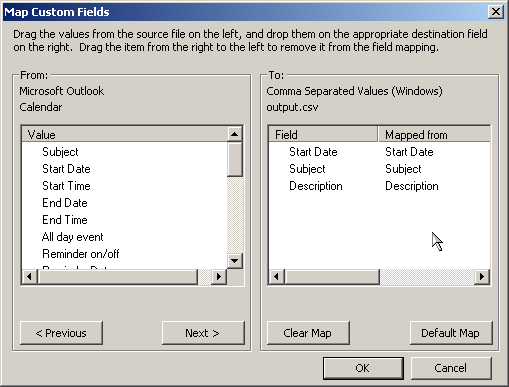
Step 8
You will return to the window you left in Step 6. Click on 'Finish' and you will be asked the a Date Range you want to use. All this means is that any dates out side the range you enter will be ignored. If you need to, then modify the range to include or excluded the dates you want. Don't forget to maintain the date format. To complete the Export process, click 'OK'.
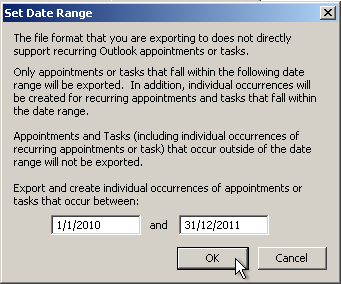
Outlook will take a moment to save the file:
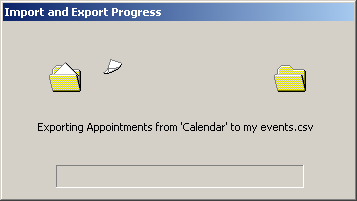
Then you can import the saved CSV file into Desktop Calendar.