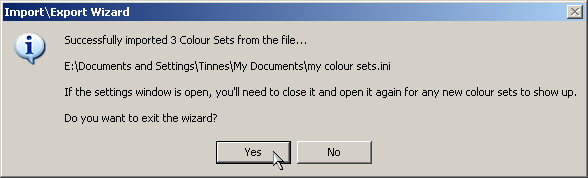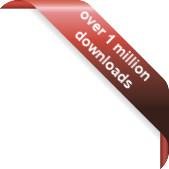Version
Version
Select which version of the calendar you have
- Desktop Calendar 7
- Desktop Calendar 0.5
- Desktop Calendar 0.4
 Contact
Contact
Can't find the answer to your question here? Contact us.
Desktop Calendar 0.5 FAQ
Importing Colour Sets
Go into the settings and click on the "Import\Export" tab. Then click on the "Colour Set" button in the "Import" frame.
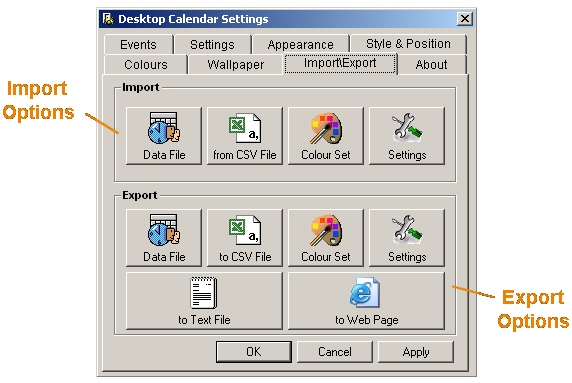
A dialog box should appear asking you to select a Desktop Calendar Colour Set. When you're got one, click "Open".
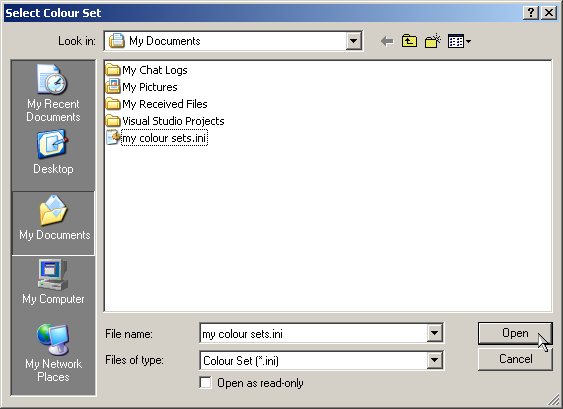
The Colour Sets in the file will be listed. Un-tick any you don't want to be imported. Then click "Next".
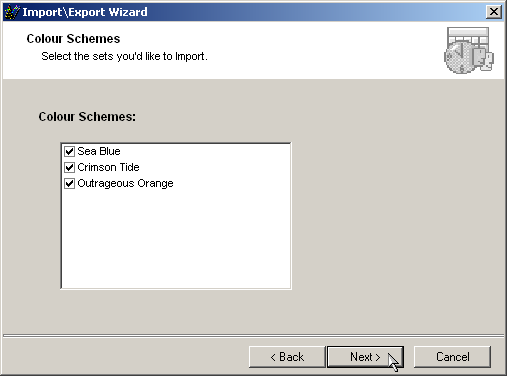
Now just check the details are correct and click "Finish".
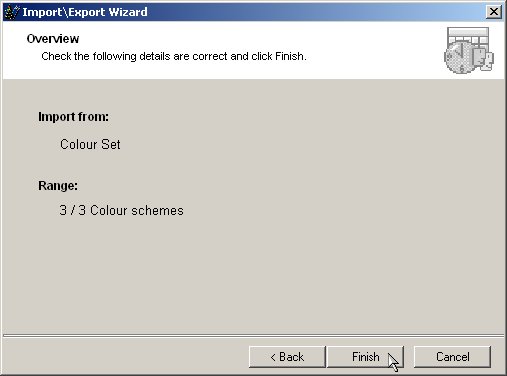
If the operation was successfully, the following message should appear telling you how many Sets were imported. It also reminds you that the Settings window will need to be re-opened for the new Colour Sets to show up.