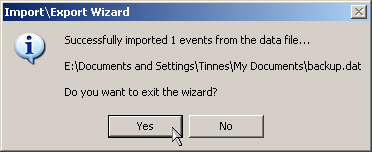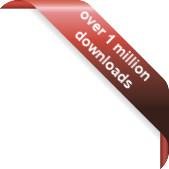Version
Version
Select which version of the calendar you have
- Desktop Calendar 7
- Desktop Calendar 0.5
- Desktop Calendar 0.4
 Contact
Contact
Can't find the answer to your question here? Contact us.
Desktop Calendar 0.5 FAQ
Restoring your events
Go into the settings and click on the "Import\Export" tab. Then click on the "Data File" button in the "Import" frame.
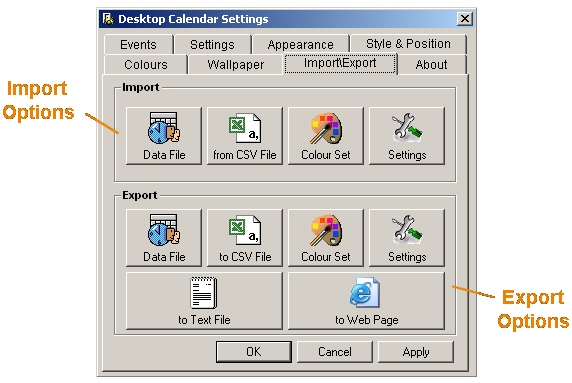
A dialog box should appear asking you to select an existing Data File. When you're got one, click "Open".
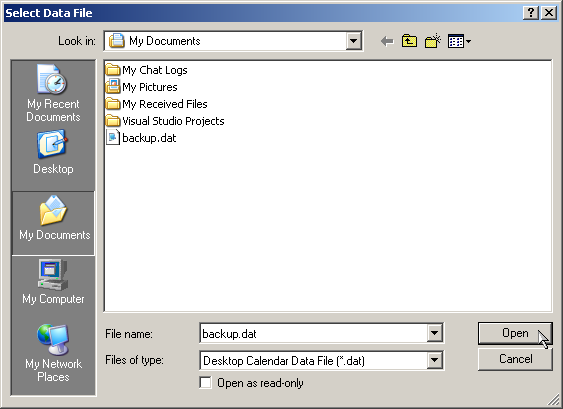
You will now see the filename you've selected and the option "Don't add events that are already present". This basically means that if there are any event that are exactly the same (i.e. doubles) then they will be ignored. It is recommended you keep this option selected. Click on "Next" to move to the next step.
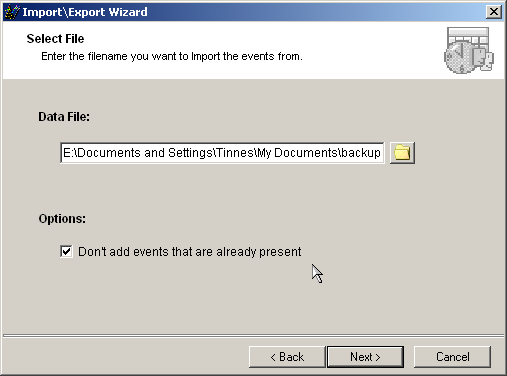
You will then be asked which dates and types of events you want to import. The date range options are pretty self explanatory. "All Dates" includes every event in the Data File. "From today onwards" includes all the events after and including the date you're exporting on. And "Custom" allows you to select your own date range. Clicking on the down arrows next the dates opens a drop down calendar where you can make your selection. You can also choose which type of events you want to import e.g. only Weekly, Monthly etc.. If you want everything to be included, make sure all the boxes are ticked. When you're finished, click "Next".
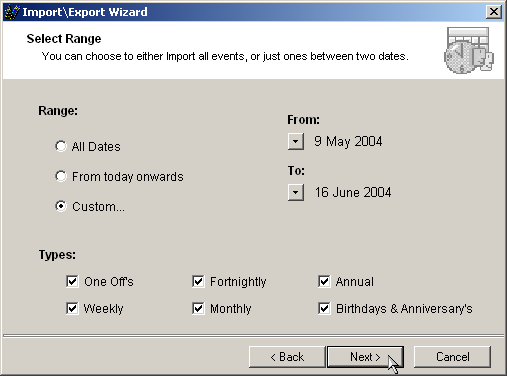
Now just check the details are correct and click "Finish".
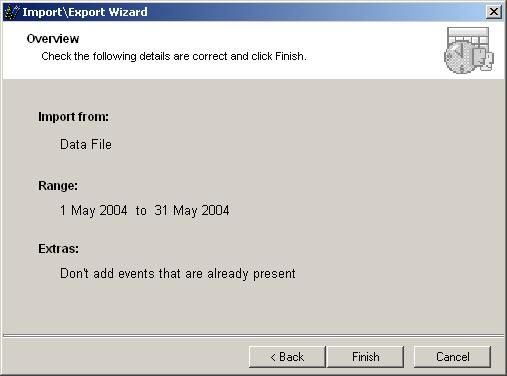
If the operation was successfully the following message should appear telling you how many events were imported.