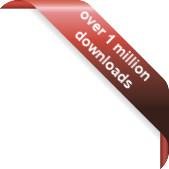Version
Version
Select which version of the calendar you have
- Desktop Calendar 7
- Desktop Calendar 0.5
- Desktop Calendar 0.4
 Contact
Contact
Can't find the answer to your question here? Contact us.
Desktop Calendar 0.5 FAQ
How can I make the calendar start with Windows?
Go into the settings and click on the "Settings" tab. Tick the box labeled "Run Desktop Calendar at Startup" and click "OK".
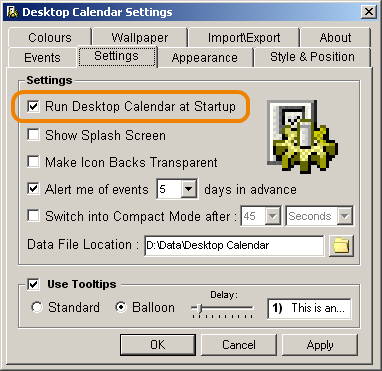
There may be some instances where this doesn't work, for example if you don't have permission to change the Windows Registry or you have an anti-virius program that blocks this kind of behaviour. In these cases you can use an alternative method, simply place a shortcut to the calendar in:
Start > Programs > Startup
Any shortcuts in this folder automatically start with Windows.
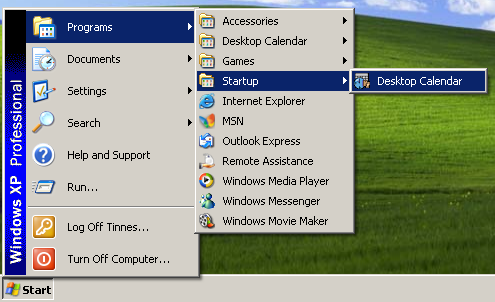
NOTE: Only use one of the two methods mentioned here.
Is it possible to print out my events?
Yes. See "How do I print out my events?".
How can a user with a different log-in have their own set of events?
Go into the settings and click on the "Settings" tab. There should be an option called "Data File Location". Click on the folder button next to it. A new window will popup showing all the drives and folders on your computer. Select a folder that's different from the Desktop Calendar directory where you want to store your events in. e.g. "C:\Documents and Settings\Tinnes\My Documents". Then click on "OK" to return to the settings window, and again to return to the calendar. When you enter an event, a new Data File will be created in this folder. No old events will be carried over.
Will you release a version for Windows 95?
The program may already work on this operating system but as I don't have it anymore I can't test it. If I remember correctly 95 didn't have the option to 'Stretch' the Wallpaper so that might cause a problem when using the Wallpaper Packs which do.
If your successfully using Desktop Calendar (with the wallpaper packs enabled) on Windows 95, it would be great to hear from you.
What's the 'Alert me of events X days in advance' option?
When the calendar is started or the day rolls over, if there are any events in the next X days (that you specified), the Alert Window will appear displaying them all. If you set it to "0" days in advance, you will only be alerted of events on the day they happen.
If you prefer to look out for events yourself and not be alerted then you can turn this option off. Go into the settings and click on the "Settings" tab. De-select the option and click on 'OK'.
What's the difference between a Balloon and a Standard Tooltip?
Standard
This uses the Windows Standard Tooltips to preview your events. It can only hold one line of text. To view them, make sure the calendar is selected and hover over a day cell with an event in it.
Balloon
These display much more information than the Standard Tooltips so are better for longer events. They also tell you the number of days "To" or "Past" an event. To view them, make sure the calendar is selected and hover over a day cell. You can change the hover delay in the settings on the "Settings" tab in the "Tooltips" frame.
Where are all the events stored?
Go into the settings and click on the "Settings" tab. There should be an option called "Data File Location". This will tell you where the currently selected Data File is being read from. If you haven't entered any events, then no file will have been created yet.
The default location is the place you first installed Desktop Calendar to.
e.g. c:\program files\desktop calendar\
All your events are stored in it. DO NOT go near this file if you don't know what your doing. If you move, delete or re-name this file Desktop Calendar will not be able to load in your events. This file can be edited in Notepad but it is HIGHLY recommended you don't as you could make it invalid.