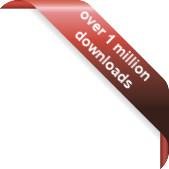Version
Version
Select which version of the calendar you have
- Desktop Calendar 7
- FAQ
- Walkthrough
- Hotkeys
- Installation
- Desktop Calendar 0.5
- Desktop Calendar 0.4
 Contact
Contact
Can't find the answer to your question here? Contact us.
Desktop Calendar 7 Walkthrough
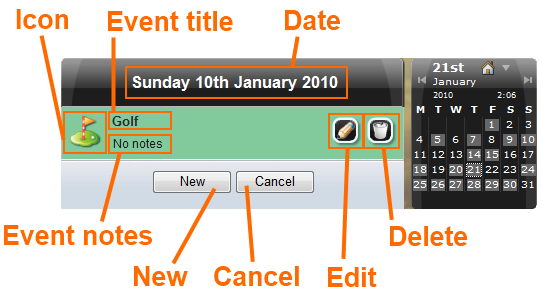
Date - The date that is currently being viewed.
Event title - Displays the title of the event.
Event notes - Displays any notes about the event.
Icon - Display the icon for the category the event is associated with.
Edit - Clicking this button will open the event to be edited.
Delete - Clicking this button will delete the event. You will be prompted to confirm the action beforehand.
New - Clicking this button will allow you to enter a new event on the date displayed.
Cancel - Clicking this will close the flyout and return you to the calendar.
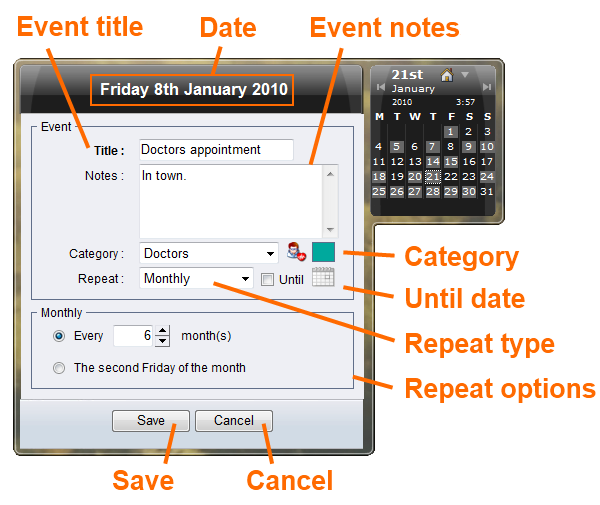
Date - The date the event is being entered on.
Event title - The name for the event.
Event notes - Enter any notes about the event, they will be displayed alongside it.
Category - Select the category the event falls into. Event categories are a way of assigning colours and icons to your events. The colour and icon for the selected category is previewed on the right. If your event doesn't match any of the predefined categories, you can either select "Default" or create your own.
Repeat type - If creating a reoccurring event, select the repeating unit - daily | weekly | monthly | yearly
Repeat options - The repeat options will change depending on which repeat type you selected and the date you're entering the event on. For more detail on repeating, see Repeating Events in the FAQ.
Until date - If entering a reoccurring event, you can specify an end date to stop on. Tick the check box and select a date from the drop down calendar. This option is only available if you've selected a Repeat type.
Save - Clicking this button will create the event and return you to the list of events for that day.
Cancel - Clicking this will cancel the new event and return you to the list of events for that day.