 Support
Support
- FAQ
- Command Line
 Contact
Contact
Can't find the answer to your question here? Contact us.
 Timed Shutdown - Frequently Asked Questions
Timed Shutdown - Frequently Asked Questions
General Questions
1. How does the date option work?
2. Where have the non-time based triggers gone?
3. What is the 'HH:MM:SS' timer option?
4. What does the 'Countdown Sound' option do?
5. What does the 'Forcibly close any open programs' option do?
6. How do I see how much time is remaining before shutdown?
7. How do cancel a shutdown or change the settings?
8. How do I abort the final countdown?
9. How do I disable the final countdown?
Timed Shutdown Plus Questions
10. What are the differences between the Free and Plus versions?
11. How does the CPU Usage trigger work?
12. How can I set which CPU core is monitored?
13. How does the Network Usage trigger work?
14. Can I select which Network adaptor \ type of traffic to monitor?
15. How does the Sound Level trigger work?
16. How can I select which Sound device to monitor?
17. How does the Application Close trigger work?
18. What is the 'Also trigger if title of application changes' option for?
19. Can I make the application exit when I abort a shutdown?
20. Is it possible to hide the system tray icon?
1. How does the date option work?
New to the program you can now specify a shutdown date as well as a time. This allows you to schedule a shutdown more than 24 hours in advance. Select the 'Clock' trigger, enter the time and then choose the date you want from the drop-down calendar:
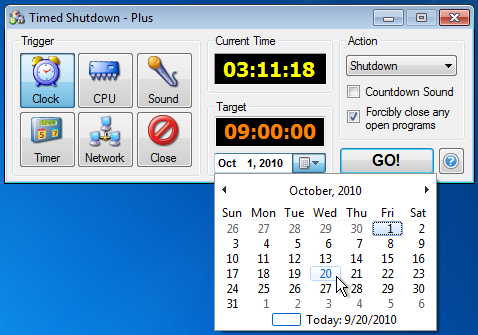
2. Where have the non-time based triggers gone?
The non-time based triggers can now be found in Timed Shutdown Plus.
This is an optional upgrade to Timed Shutdown Free which offers additional triggers and features. See What are the differences between the Free and Plus versions.
3. What is the 'HH:MM:SS' timer option?
HH:MM:SS denotes the format Hours, Minutes, Seconds. It is intended for when you need a timer value that doesn't fit into a whole unit. e.g. instead of 2 or 3 hours you want 2 hours, 10 minutes and 30 seconds:
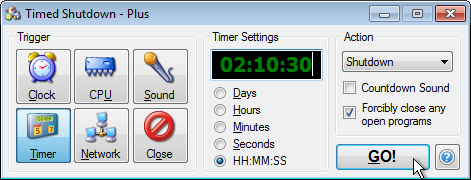
All values under 10 should be prefixed with a zero, e.g. 2 is represented 02
4. What does the 'Countdown Sound' option do?
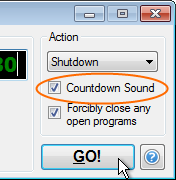
When 'Countdown Sound' is selected a noise will be made on each tick of the final countdown. This is to alert you the computer is about to shutdown if you are away from the computer screen.
5. What does the 'Forcibly close any open programs' option do?
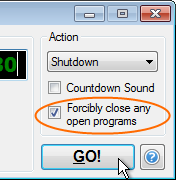
When a shutdown, restart or log off is triggered, Windows will try and close any running programs. When a program is closing it may prompt the user to take action e.g. to confirm the close, or choose to save or discard an open file.
At this point, if force isn't selected then the shutdown\restart\log off will be aborted. If however force is selected, then all programs will be made to close regardless of any data that may be lost.
6. How do I see how much time is remaining before shutdown?
When you click 'GO', the program gets minimized to the System Tray (bottom-right hand corner of the Start Bar):
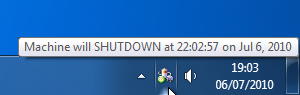
Hover over the icon to see the details of the shutdown, or left-click it to bring up the status window:
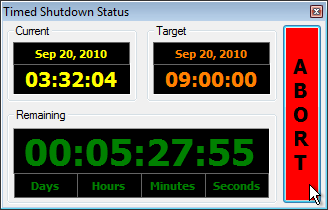
The top-left box shows the current date and time, and the top-right one shows the target date and time. The bottom box shows the remaining time till shutdown in Days, Hours, Minutes and Seconds. You can click the red 'Abort' button on the right-hand side to cancel the shutdown, or close the window to continue.
7. How do cancel a shutdown or change the settings?
When you click 'GO', the program gets minimized to the System Tray (bottom right hand corner of the Start Bar). You can left-click the icon to bring up the status window, or right-click it to access some options directly:
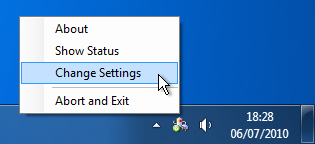
To alter the details of the shutdown, click on 'Change Settings'. This will take you back to the main window. Or if you want to cancel the shutdown completely, click on 'Abort and Exit'. This will cancel the shutdown and close the program.
Alternatively you can also choose the 'Show Status' option (same as left-clicking the system tray icon) which will bring up the status window:
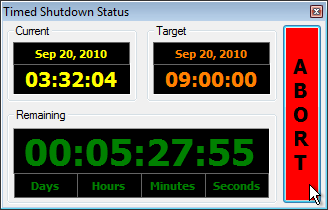
And from here click the red 'Abort' button on the right-hand side to cancel the shutdown and return to the main window.
8. How do I abort the final countdown?
When the final countdown is running, you can cancel it by either clicking on the red 'Abort' button on the right-hand side, or by pressing the 'Escape' key.
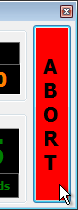
9. How do I disable the final countdown?
For safety reasons it is not possible to disable the final countdown from within the application. If you are starting the application from the command line however, you can use the '-nocountdown' switch. See the Command Line Parameters page.
10. What are the differences between the Free and Plus versions?
The Plus version has a variety of additional triggers compared to the Free version. If you what to shutdown your computer after a CPU intensive like video encoding, you can use the CPU usage trigger. If you're downloading or transferring large files over a network, there is a network usage trigger. Lock your computer by clapping your hands with the sound level trigger, or automatically shutdown your computer when you close your web browser with the application close trigger. These are just some uses of the extra triggers in the Plus version. Click on the links in the comparison table below to find out more about any of the triggers, or the additional command line options.
| Free | Plus | |
| Clock Trigger | ||
| Timer Trigger | ||
| CPU Usage Trigger | ||
| Network Usage Trigger | ||
| Sound Level Trigger | ||
| Application Close Trigger | ||
| Exit on abort command line switch | ||
| No tray icon command line switch | ||
| Price | FREE | $14.99 |
|
|
11. How does the CPU Usage trigger work?
The CPU Usage trigger can be used to shutdown your computer when the CPU usage falls below a certain level. Move the slider to set the usage as a percentage.
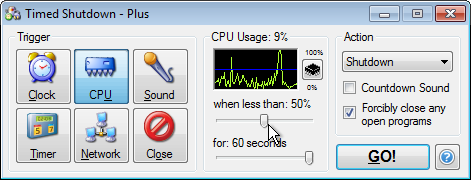
The second slider sets the time the usage must be below the percentage for. Selecting a very short interval could cause a slight fluctuation in usage to prematurely trigger the shutdown, equally a long interval could mean usage spikes prevent the shutdown. Experiment to find the best values for your system.
12. How can I set which CPU core is monitored?
Click on the CPU icon to the right of the graph to bring up the advanced options:
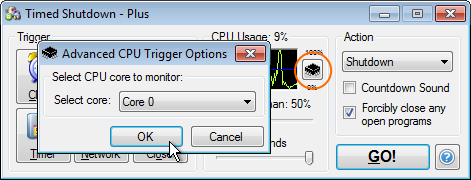
You can select the core you want to use from the drop-down list. If you want to use the combined usage across all cores, select the 'All' entry. Then click 'OK'.
13. How does the Network Usage trigger work?
The Network Usage trigger can be used to shutdown your computer when the network speed falls below a certain level. Enter a speed limit directly into the box, or use the up and down arrows at the side to increment or decrement the value.
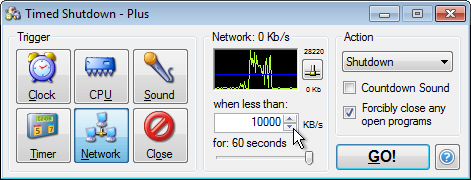
The slider sets the time the usage must be below the speed limit for. Selecting a very short interval could cause a slight fluctuation in usage to prematurely trigger the shutdown, equally a long interval could mean usage spikes prevent the shutdown. Experiment to find the best values for your scenario.
14. Can I select which Network adaptor \ type of traffic to monitor?
Click on the network icon to the right of the graph to bring up the advanced options:
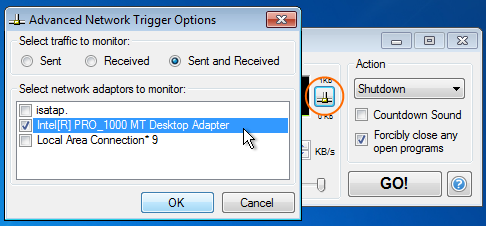
You can select the type of traffic you want to monitor using the radio buttons at the top of the window i.e. Sent, Received or Sent and Received.
Below that is the list of all the network adaptors (some may be virtual ones created by Windows). Un-tick any adaptors you do not want to monitor, then click 'OK'.
15. How does the Sound Level trigger work?
The Sound Level trigger can be used to shutdown your computer when the input from a microphone (or any audio device) goes above or falls below a certain level.
The VU meter will show the current volume level. If the meter is not moving, check your microphone is set up correctly and the right sound device is selected.
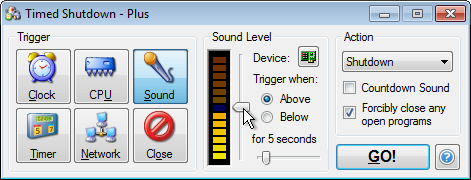
Use the vertical slider to the right of the VU meter to set the target sound level. The blue block marks the selected sound level and will change as you move the slider.
You can then use the radio buttons to select whether you want the shutdown to trigger when the sound level is 'above' or 'below' the selected sound level.
Lastly use the horizontal slider to set the time the sound must be above\below the level for. Selecting a very short interval could cause a slight fluctuation in volume to prematurely trigger the shutdown, equally a long interval could prevent the shutdown being triggered. Experiment to find the best values for your scenario.
16. How can I select which Sound device to monitor?
Click on the hardware icon by the 'Device' label to bring up the selection dialog:
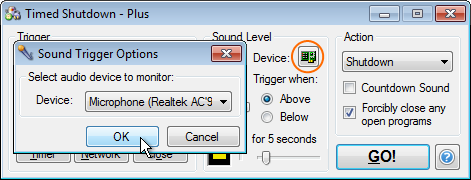
Select the input device you want from the drop-down list and click 'OK'.
17. How does the Application Close trigger work?
The Application Close trigger can be used to shutdown your computer when a selected application closes or it's window title changes. Click on 'Select Application':
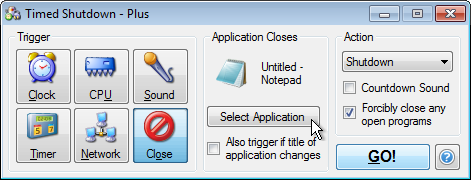
The application selection window will be displayed listing the currently running applications. Select one and click 'OK' (click 'Refresh' to update the list).
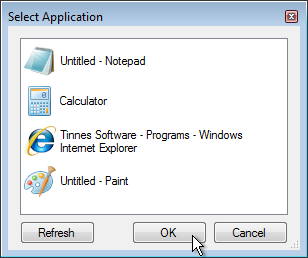
If you want also want the shutdown to trigger if the window title changes, tick the box labeled 'Also trigger if title of application changes'. See below for more information.
18. What is the 'Also trigger if title of application changes' option for?
This option is available with the Application Close trigger. It means that not only will the shutdown be triggered when the selected application closes, but also if it's window title changes.
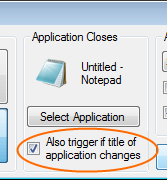
The window title is the text that is displayed at the top of an application when it is running. For example, when you launch Notepad the window title is 'Untitled - Notepad'. Then when you open a document it changes to 'File Name - Notepad'.
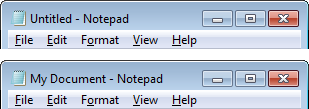
19. Can I make the application exit when I abort a shutdown?
Although this is not a settable option within the application, if you are starting the application from the command line this can be achieved using the '-exitonabort' switch. See the Command Line Parameters page for details.
NOTE: This command Line switch is only available in Timed Shutdown Plus.
20. Is it possible to hide the system tray icon?
For safety reasons it is not possible to disable the system tray icon from within the application. If you are starting the application from the command line however, you can use the '-notrayicon' switch. See the Command Line Parameters page for details.
Please be aware, when the system tray icon is hidden the only way to abort a shutdown is during the final countdown. If the final countdown is also disabled, then the shutdown cannot be aborted.
NOTE: This command Line switch is only available in Timed Shutdown Plus.
